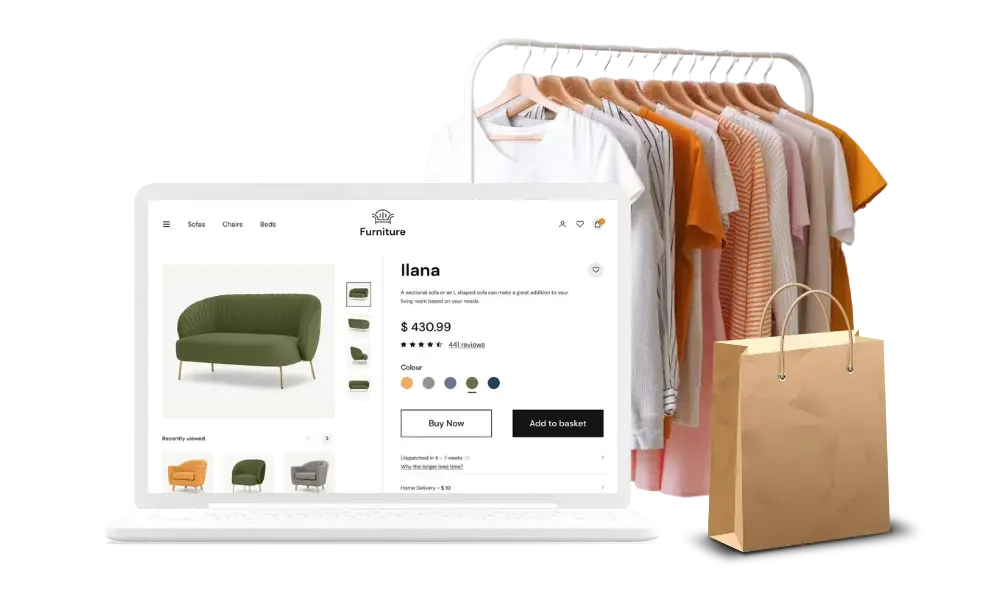
In this tutorial, I'm going to show you how to add the admin panel to your laravel project. If you are new to laravel please go through my previous posts.
Okay, let's start.
- First thing Download this UI kit https://www.creative-tim.com/product/now-ui-dashboard# Because I'm going to use this admin panel and it's free and awesome too :)
- Create your laravel project with composer command or you can add this to your existing project.
- Open downloaded UI kit and Extract it. and you will get these files.

4. Copy the asset folder and Paste it in your project’s Public Folder.
5. Rename the ‘examples’ folder as ‘admin’ in your UI kit and copy and past it in your project's Resource/view folder.
Now open the project in the vscode and run the project with the terminal.
6. Create a new folder name called ‘Layouts’ within Resource/views folder.
7. Create a new file name called ‘master.blade.php’ inside the layouts folder.
8. Go to admin folder and copy the source code of ‘tables.html’ file and paste it in the master.blade.php
9. Delete all the files within the admin folder.
10.Create New file within the admin folder name called ‘dashboard.blade.php’
11. After that go to layouts and master.blade.php file and edit the source code. remove the existing title and replace with @yeild(‘title’)

in the same file inside the content div type @yeild(‘content’). and cut the row div in the next line and past that into any dummy file we will use later.

Now we will set the scripting file at before ending the body tag. for that, we have to type @yeild(‘scripts’).

12. go the dashboard.blade.php file inside the admin folder and type the following code. First thing we will type @ extends(‘layouts’.master). That means it's pointing the master file inside the layouts folder.

After this, we have to add the content, for the inside the content tag paste the tables source code before you cut and paste it in the dummy file

We are just working on two files one is master.blade.php and other one is dashboard.blade.php file
For viewing the output go to routes folder and open web.php file and type following the code.

Now restart the server and go to the browser and type localhost:8000/admin. you will get the output like this.



0 Comments